博客魔改-1
一图流教程
在
[BlogRoot]\source文件夹下新建一个文件夹css,该文件夹用于存放自定义的css样式,再新建一个名为custom.css,在里面写入以下代码:1
2
3
4
5
6
7
8
9
10
11
12
13
14
15
16
17
18
19
20
21
22
23/* 页脚与头图透明 */
#footer {
background: transparent ;
}
#page-header {
background: transparent ;
}
/* 白天模式遮罩透明 */
#footer::before {
background: transparent ;
}
#page-header::before {
background: transparent ;
}
/* 夜间模式遮罩透明 */
[data-theme="dark"] #footer::before {
background: transparent ;
}
[data-theme="dark"] #page-header::before {
background: transparent ;
}在主题配置文件
[BlogRoot]\_config.butterfly.yml文件中的inject配置项的head子项加入以下代码,代表引入刚刚创建的custom.css文件(这是相对路径的写法)1
2
3inject:
head:
- <link rel="stylesheet" href="/css/custom.css" media="defer" onload="this.media='all'">在主题配置文件
[BlogRoot]\_config.butterfly.yml文件中的index_img和footer_bg配置项取消头图与页脚图的加载项避免冗余加载1
2
3
4
5# The banner image of home page
index_img:
# Footer Background
footer_bg: false部分人反映一图流改完了背景图也没了,那大概率是你之前没设置背景图。在主题配置文件
[BlogRoot]\_config.butterfly.yml文件中的background配置项设置背景图1
background: url(https://creammint-pic-1304832043.cos.ap-hongkong.myqcloud.com/img/home_bg.webp)
页脚跳动的心
打开
Butterfly\layout\includes\footer.pug,找到1
.copyright!= `©${nowYear} by ${config.author}`
替换成如下内容,其实就是把
by替换成一个爱心标签,给一个id为heartbeat1
.copyright!= `©${nowYear} <i id="heartbeat" style="color:#FF6A6A" class="fa fa-heartbeat"></i> ${config.author}`
在
[butterfly]\source文件夹下新建一个名为heartbeat.css,在里面写入以下代码:1
2
3
4
5
6
7
8
9
10
11
12
13
14
15
16
17
18
19
20
21
22
23
24
25
26
27
28
29
30
31
32
33
34
35
36
37
38
39
40
41
42
43
44
45
46
47
48
49
50
51
52
53
54
55
56
57
58
59
60
61
62
63
64
65
66
67
68
69
70
71
72
73
74
75
76
77
78
79
80
81
82
83
84
85/* 跳动的心 */
#heartbeat {
color: red;
animation: iconAnimate 1.33s ease-in-out infinite;
}
@-moz-keyframes iconAnimate {
0%,
100% {
transform: scale(1);
}
10%,
30% {
transform: scale(0.9);
}
20%,
40%,
60%,
80% {
transform: scale(1.1);
}
50%,
70% {
transform: scale(1.1);
}
}
@-webkit-keyframes iconAnimate {
0%,
100% {
transform: scale(1);
}
10%,
30% {
transform: scale(0.9);
}
20%,
40%,
60%,
80% {
transform: scale(1.1);
}
50%,
70% {
transform: scale(1.1);
}
}
@-o-keyframes iconAnimate {
0%,
100% {
transform: scale(1);
}
10%,
30% {
transform: scale(0.9);
}
20%,
40%,
60%,
80% {
transform: scale(1.1);
}
50%,
70% {
transform: scale(1.1);
}
}
@keyframes iconAnimate {
0%,
100% {
transform: scale(1);
}
10%,
30% {
transform: scale(0.9);
}
20%,
40%,
60%,
80% {
transform: scale(1.1);
}
50%,
70% {
transform: scale(1.1);
}
}在主题配置文件
[BlogRoot]\_config.butterfly.yml文件中的inject配置项的head子项加入以下代码,代表引入刚刚创建的heartbeat.css文件(这是相对路径的写法)1
2
3inject:
head:
- <link rel="stylesheet" href="/css/heartbeat.css">
配置文件CDN替换
主题默认的CDN有:local、cdnjs、jsdelivr、unpkg等,但是速度偶读比较一般,要想提高部分标准静态资源的响应速度,走CDN是最好的办法,最好是在国内的CDN。
参考教程:
修改教程,我分享一下我目前在用的方案:
修改主题配置文件_config.butterfly.yml的CDN配置项:
1 | # CDN |
修改完成后可以 f12->源代码->网页 看看是否已经加载到对应的资源
文章双栏布局
安装插件
1 | npm i hexo-butterfly-article-double-row --save |
修改站点配置
修改站点根目录下的配置文件 _config.yml
1 | butterfly_article_double_row: |
文章三栏
修改[BlogRoot]\themes\butterfly\layout\includes\mixins\post-ui.pug,整个替换为下面的代码,注意,我这里用的是彩色的图标,每个//- i.fas那里表示我注释了黑白的额图标并换上彩色图标,彩色图标引入的具体方法见之前的教程,这里只需要替换成你自己的图标名字和调节相应的大小即可:
1 | mixin postUI(posts) |
样式方案提供两种:
- 样式一:电脑端宽屏采用滑动卡片,平板宽度采用双栏布局,手机宽度采用单栏卡片
- 样式二:移除滑动卡片,按屏幕宽度依次应用三栏、双栏、单栏
新建目录[BlogRoot]\themes\butterfly\source\css\_index_card_style\,并在下面新建对应的文件slidecard.styl和multicard.styl并分别填入以下内容,第一个滑动卡片的是店长原版的,我微调一下第二个的样式,大家可以根据自己的选择进行修改:
修改[BlogRoot]\themes\butterfly\source\css\_page\homepage.styl,将整文件内容替换为以下代码:
1 | if hexo-config('index_card_style') == 'slidecard' |
然后在主题配置文件[BlogRoot]\_config.butterfly.yml里新增配置项,这样我们就可以通过配置项自由切换使用哪款了:
1 | # 主页卡片样式 |
考虑到不管是样式一还是样式二都存在一个布局突变的情况。为了不至于让首页的文章出现空缺,建议将首页生成的文章数量控制为1,2,3的公倍数。修改站点配置文件[BlogRoot]\_config.yml。找到以下配置项进行调整,注意这是站点配置文件本就有的配置项,不是新增配置项。建议是调整为12篇。如果你的侧边栏魔改内容特别多,那么建议改成18、24、30。务必确保文章卡片栏比侧栏完全展开要长,这样展示效果最好
1 | # Home page setting |
本教程讨论的卡片都是考虑有封面和有描述的。所以需要保证你已经开启了相应的配置,查看主题配置文件[BlogRoot]\_config.butterfly.yml,找到配置项开启描述栏,建议选择2模式
1 | # Display the article introduction on homepage |
友链链接快速添加
给hexo butterfly主题友联页面添加一个快速格式按钮,来有效的添加友情链接。
创建js文件
创建/blog/themes/butterfly/source /source/js/kslink.js 写入下面代码
1 | var leonus = { |
注意这里的 var t = document.querySelector(".el-textarea__inner");里的.el-textarea__inner要为你自己评论框里的class名称或者id;
创建css文件
创建/blog/themes/butterfly/source /source/css/kslink.css 写入下面代码
1 | /* 快速填写格式 */ |
配置引入css和js
\source\link\index.md 相应位置插入以下代码
为了避免其他页面加载css和js文件可以直接插入文章md文件内避免印象加载速度。
1 | <div class="addBtn"> |
顶栏常驻
butterfly的顶栏滚动时会自动收起,我并不喜欢,所以通过修改css的方式实现。
1 | .nav-fixed #nav{ |
使用阿里矢量图标库
Butterfly主题配置,如何使用阿里矢量图标库,可以自定义图标大小 | 椰罗森海 (yeooe.cn)
注册iconfont并配置字体图标
新建项目之后,将图标添加到自己的项目中
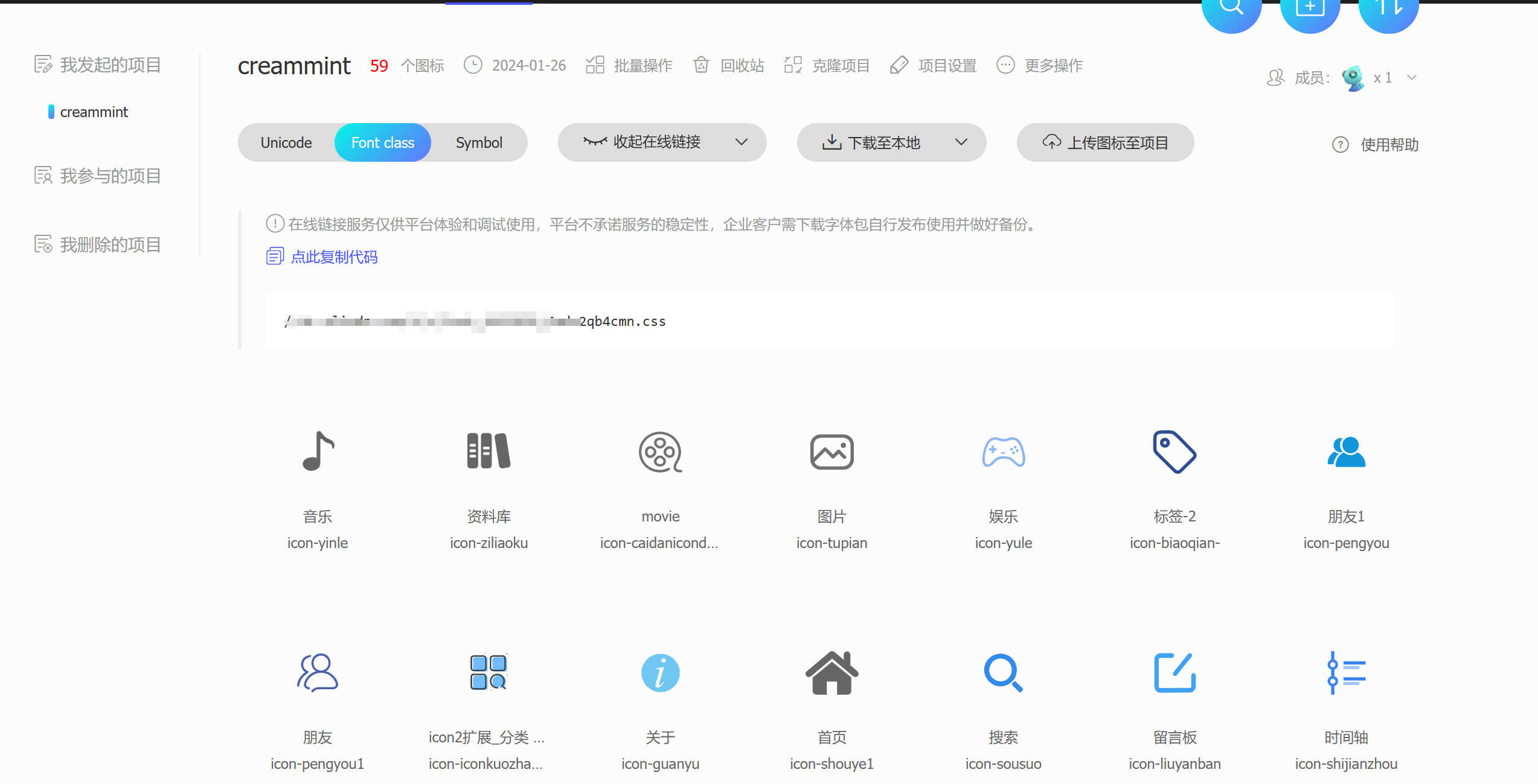
点击Font class中的链接,复制下来
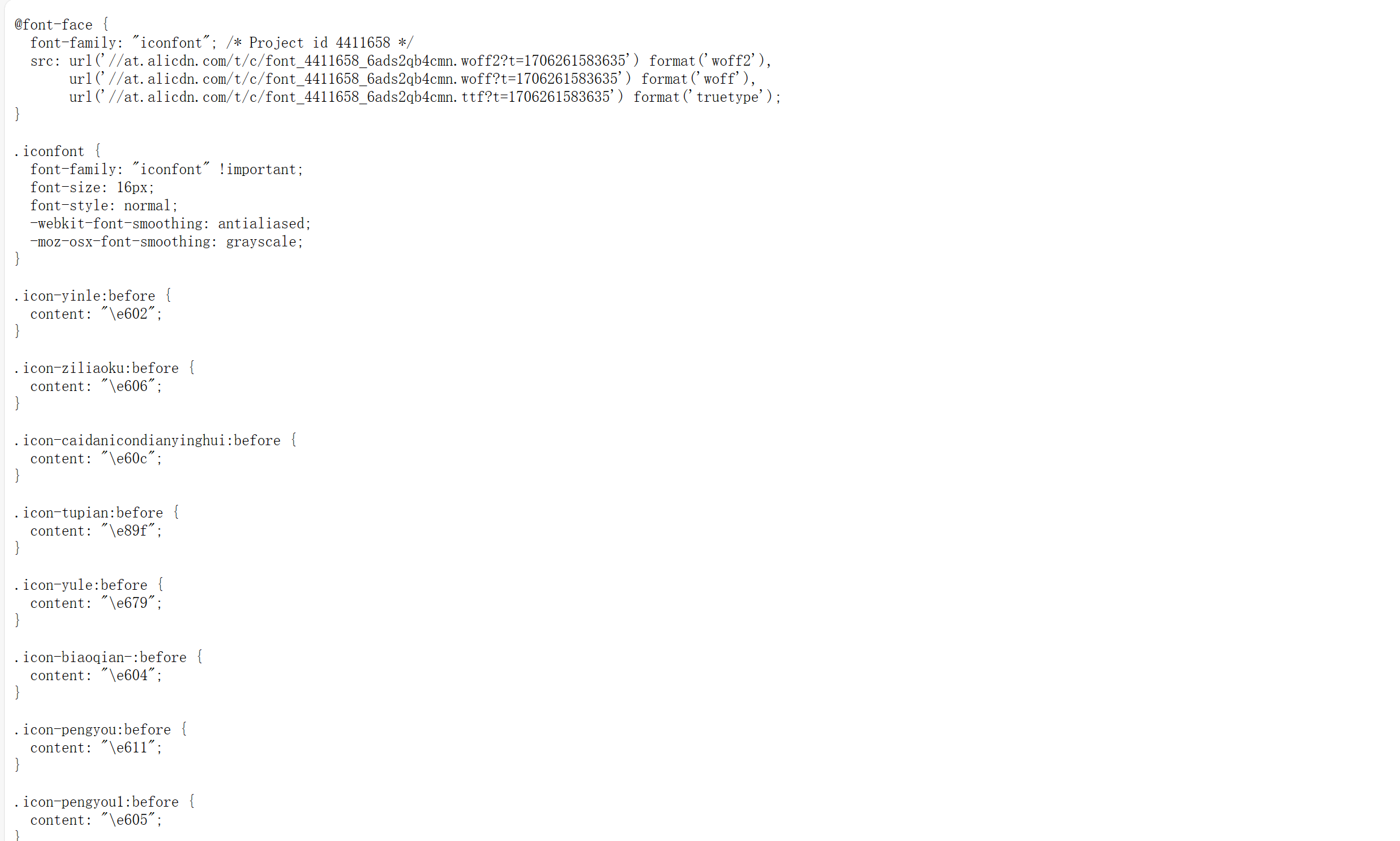
新建font.css文件
在/source目录下新建文件夹 source/css,新建文件font.css,然后将刚刚复制的代码粘贴进去
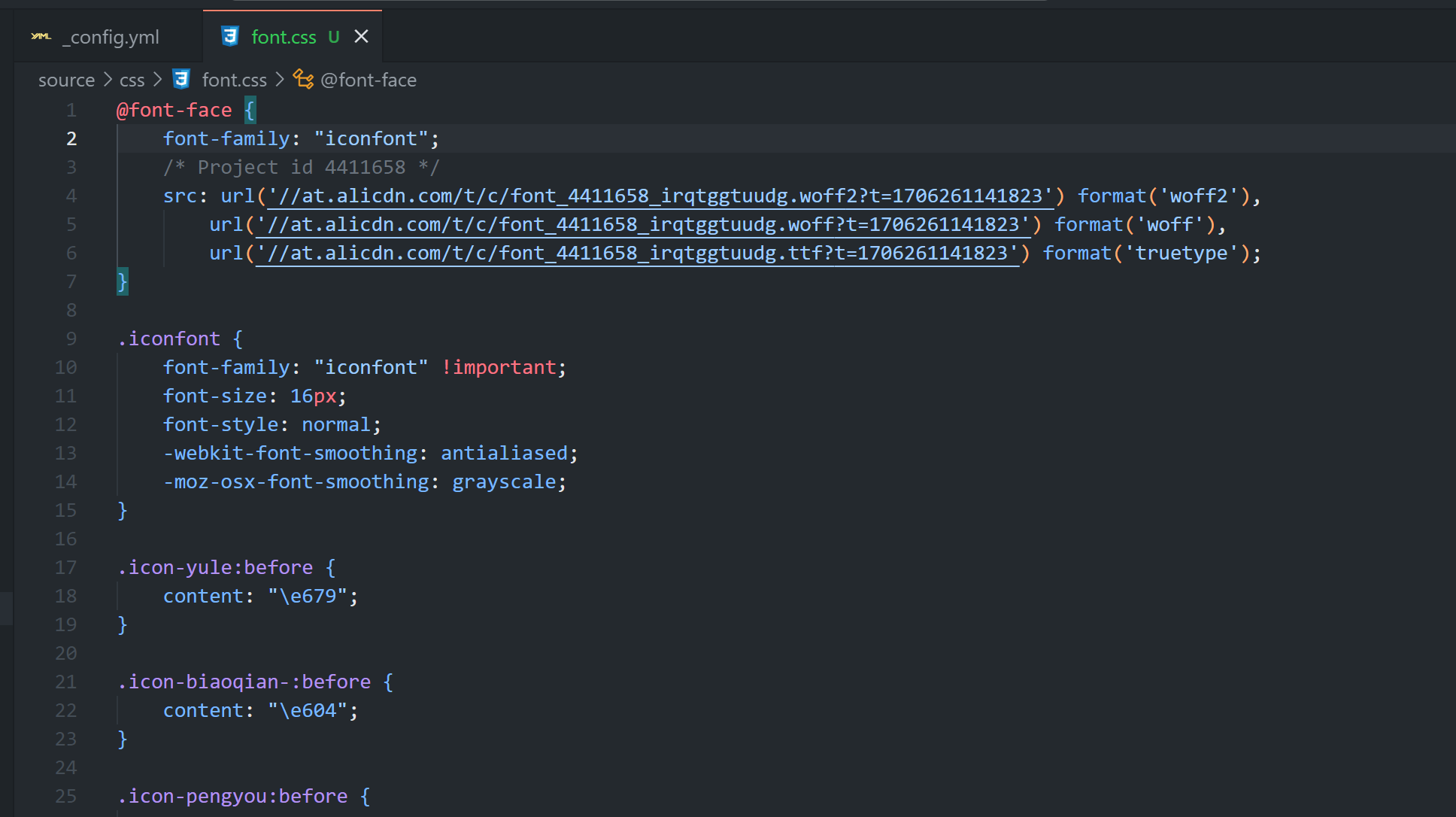
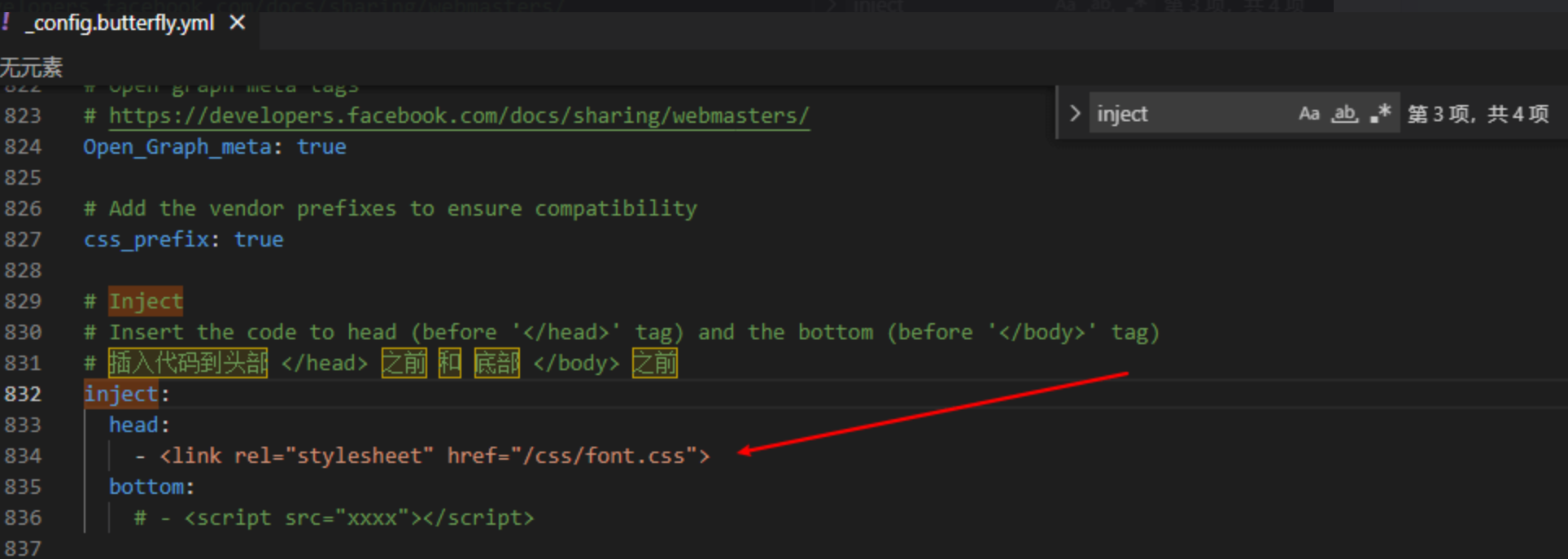
修改_config.butterfly.yml文件中的inject
在_config.butterfly.yml文件中找到inject,按如图所示设置
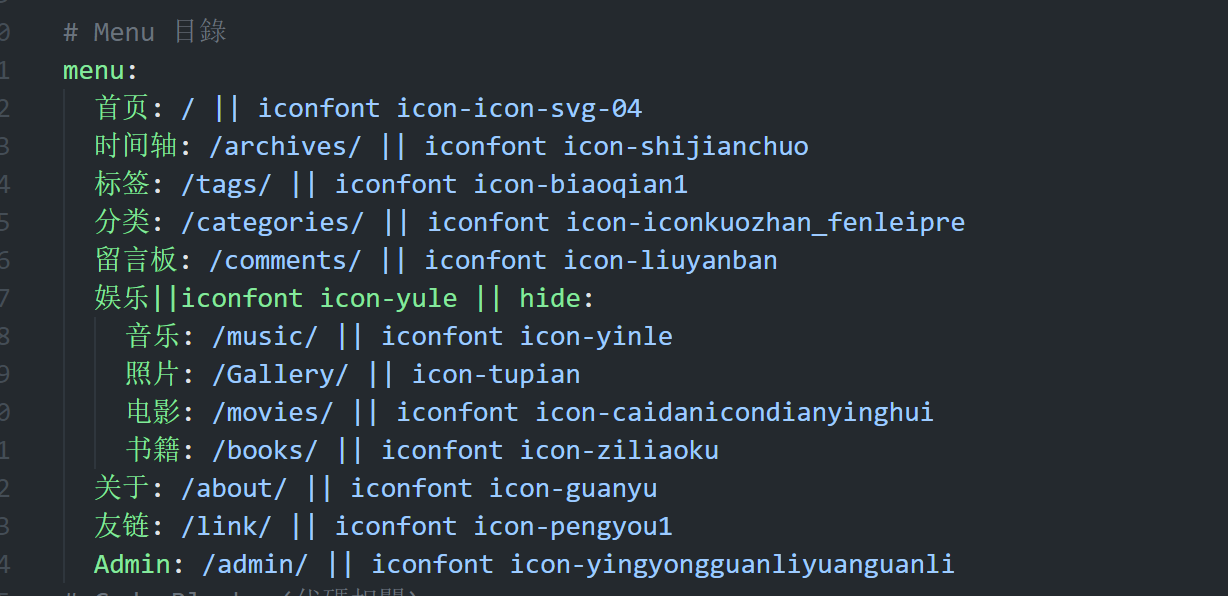
引用格式 iconfont icon名字,如图所示
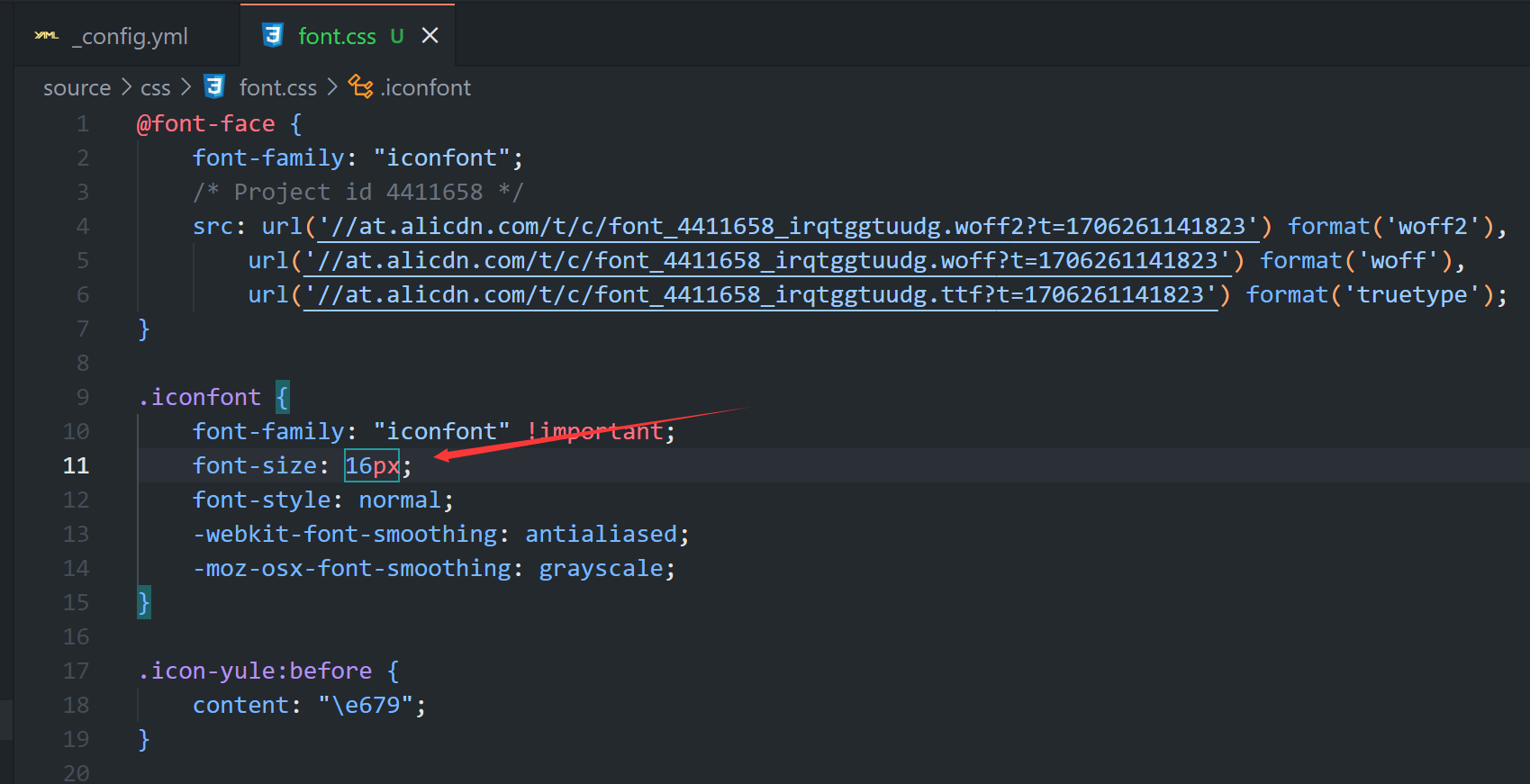
至此图标已经可以正常显示
修改字体图标大小
如果觉得显示效果偏小,可以修改font.css文件里的font-size属性,默认是16px,改成22px,然后看下效果
Hexo Butterfly宽屏适配指北
Hexo Butterfly宽屏适配指北 | Ariasakaの小窝 (yisous.xyz)
星空背景和流星特效
在[BlogRoot]/source/js目录下新建universe.js,输入以下代码:
1 | function dark() {window.requestAnimationFrame=window.requestAnimationFrame||window.mozRequestAnimationFrame||window.webkitRequestAnimationFrame||window.msRequestAnimationFrame;var n,e,i,h,t=.05,s=document.getElementById("universe"),o=!0,a="180,184,240",r="226,225,142",d="226,225,224",c=[];function f(){n=window.innerWidth,e=window.innerHeight,i=.216*n,s.setAttribute("width",n),s.setAttribute("height",e)}function u(){h.clearRect(0,0,n,e);for(var t=c.length,i=0;i<t;i++){var s=c[i];s.move(),s.fadeIn(),s.fadeOut(),s.draw()}}function y(){this.reset=function(){this.giant=m(3),this.comet=!this.giant&&!o&&m(10),this.x=l(0,n-10),this.y=l(0,e),this.r=l(1.1,2.6),this.dx=l(t,6*t)+(this.comet+1-1)*t*l(50,120)+2*t,this.dy=-l(t,6*t)-(this.comet+1-1)*t*l(50,120),this.fadingOut=null,this.fadingIn=!0,this.opacity=0,this.opacityTresh=l(.2,1-.4*(this.comet+1-1)),this.do=l(5e-4,.002)+.001*(this.comet+1-1)},this.fadeIn=function(){this.fadingIn&&(this.fadingIn=!(this.opacity>this.opacityTresh),this.opacity+=this.do)},this.fadeOut=function(){this.fadingOut&&(this.fadingOut=!(this.opacity<0),this.opacity-=this.do/2,(this.x>n||this.y<0)&&(this.fadingOut=!1,this.reset()))},this.draw=function(){if(h.beginPath(),this.giant)h.fillStyle="rgba("+a+","+this.opacity+")",h.arc(this.x,this.y,2,0,2*Math.PI,!1);else if(this.comet){h.fillStyle="rgba("+d+","+this.opacity+")",h.arc(this.x,this.y,1.5,0,2*Math.PI,!1);for(var t=0;t<30;t++)h.fillStyle="rgba("+d+","+(this.opacity-this.opacity/20*t)+")",h.rect(this.x-this.dx/4*t,this.y-this.dy/4*t-2,2,2),h.fill()}else h.fillStyle="rgba("+r+","+this.opacity+")",h.rect(this.x,this.y,this.r,this.r);h.closePath(),h.fill()},this.move=function(){this.x+=this.dx,this.y+=this.dy,!1===this.fadingOut&&this.reset(),(this.x>n-n/4||this.y<0)&&(this.fadingOut=!0)},setTimeout(function(){o=!1},50)}function m(t){return Math.floor(1e3*Math.random())+1<10*t}function l(t,i){return Math.random()*(i-t)+t}f(),window.addEventListener("resize",f,!1),function(){h=s.getContext("2d");for(var t=0;t<i;t++)c[t]=new y,c[t].reset();u()}(),function t(){document.getElementsByTagName('html')[0].getAttribute('data-theme')=='dark'&&u(),window.requestAnimationFrame(t)}()}; |
在[BlogRoot]/source/css目录下新建universe.css,输入以下代码:
1 | /* 背景宇宙星光 */ |
在主题配置文件_config.butterfly.yml的inject配置项中bottom下填入:
1 | inject: |
在主题配置文件_config.butterfly.yml的inject配置项中head下填入:
1 | inject: |
重新编译即可看到效果。
听话的鼠标魔改
新建文件
[BlogRoot]\source\js\cursor.js,在里面写上如下代码:1
2
3
4
5
6
7
8
9
10
11
12
13
14
15
16
17
18
19
20
21
22
23
24
25
26
27
28
29
30
31
32
33
34
35
36
37
38
39
40
41
42
43
44
45
46
47
48
49
50
51
52
53
54
55
56
57
58
59
60
61
62
63
64
65
66
67
68
69
70
71
72
73
74
75
76
77
78
79
80
81
82
83var CURSOR;
Math.lerp = (a, b, n) => (1 - n) * a + n * b;
const getStyle = (el, attr) => {
try {
return window.getComputedStyle
? window.getComputedStyle(el)[attr]
: el.currentStyle[attr];
} catch (e) {}
return "";
};
class Cursor {
constructor() {
this.pos = {curr: null, prev: null};
this.pt = [];
this.create();
this.init();
this.render();
}
move(left, top) {
this.cursor.style["left"] = `${left}px`;
this.cursor.style["top"] = `${top}px`;
}
create() {
if (!this.cursor) {
this.cursor = document.createElement("div");
this.cursor.id = "cursor";
this.cursor.classList.add("hidden");
document.body.append(this.cursor);
}
var el = document.getElementsByTagName('*');
for (let i = 0; i < el.length; i++)
if (getStyle(el[i], "cursor") == "pointer")
this.pt.push(el[i].outerHTML);
document.body.appendChild((this.scr = document.createElement("style")));
// 这里改变鼠标指针的颜色 由svg生成
this.scr.innerHTML = `* {cursor: url("data:image/svg+xml,<svg xmlns='http://www.w3.org/2000/svg' viewBox='0 0 8 8' width='8px' height='8px'><circle cx='4' cy='4' r='4' opacity='.5'/></svg>") 4 4, auto}`;
}
refresh() {
this.scr.remove();
this.cursor.classList.remove("hover");
this.cursor.classList.remove("active");
this.pos = {curr: null, prev: null};
this.pt = [];
this.create();
this.init();
this.render();
}
init() {
document.onmouseover = e => this.pt.includes(e.target.outerHTML) && this.cursor.classList.add("hover");
document.onmouseout = e => this.pt.includes(e.target.outerHTML) && this.cursor.classList.remove("hover");
document.onmousemove = e => {(this.pos.curr == null) && this.move(e.clientX - 8, e.clientY - 8); this.pos.curr = {x: e.clientX - 8, y: e.clientY - 8}; this.cursor.classList.remove("hidden");};
document.onmouseenter = e => this.cursor.classList.remove("hidden");
document.onmouseleave = e => this.cursor.classList.add("hidden");
document.onmousedown = e => this.cursor.classList.add("active");
document.onmouseup = e => this.cursor.classList.remove("active");
}
render() {
if (this.pos.prev) {
this.pos.prev.x = Math.lerp(this.pos.prev.x, this.pos.curr.x, 0.15);
this.pos.prev.y = Math.lerp(this.pos.prev.y, this.pos.curr.y, 0.15);
this.move(this.pos.prev.x, this.pos.prev.y);
} else {
this.pos.prev = this.pos.curr;
}
requestAnimationFrame(() => this.render());
}
}
(() => {
CURSOR = new Cursor();
// 需要重新获取列表时,使用 CURSOR.refresh()
})();其中比较重要的参数就是鼠标的尺寸和颜色,已经在上图中标出,目前发现颜色只支持RGB写法和固有名称写法(例如red这种),其他参数也可以自行摸索:
1
* {cursor: url("data:image/svg+xml,<svg xmlns='http://www.w3.org/2000/svg' viewBox='0 0 8 8' width='8px' height='8px'><circle cx='4' cy='4' r='4' opacity='1.0' fill='rgb(57, 197, 187)'/></svg>") 4 4, auto}`
在
[BlogRoot]\source\css\custom.css添加如下代码:1
2
3
4
5
6
7
8
9
10
11
12
13
14
15
16
17
18
19
20
21
22
23
24
25
26
27
28
29
30
31
32
33
34
35
36/* 鼠标样式 */
#cursor {
position: fixed;
width: 16px;
height: 16px;
/* 这里改变跟随的底色 */
background: var(--theme-color);
border-radius: 8px;
opacity: 0.25;
z-index: 10086;
pointer-events: none;
transition: 0.2s ease-in-out;
transition-property: background, opacity, transform;
}
#cursor.hidden {
opacity: 0;
}
#cursor.hover {
opacity: 0.1;
transform: scale(2.5);
-webkit-transform: scale(2.5);
-moz-transform: scale(2.5);
-ms-transform: scale(2.5);
-o-transform: scale(2.5);
}
#cursor.active {
opacity: 0.5;
transform: scale(0.5);
-webkit-transform: scale(0.5);
-moz-transform: scale(0.5);
-ms-transform: scale(0.5);
-o-transform: scale(0.5);
}这里比较重要的参数就是鼠标跟随的圆形颜色,可以根据自己的喜好进行更改:
1
2
3
4#cursor {
/* 这里改变跟随的底色 */
background: rgb(57, 197, 187);
}在主题配置文件
_config.butterfly.yml文件的inject配置项引入刚刚创建的css文件和js文件:1
2
3
4
5inject:
head:
+ - <link rel="stylesheet" href="/css/custom.css">
bottom:
+ - <script defer src="/js/cursor.js"></script>重启项目即可看见效果:
1
hexo cl; hexo s
右边按钮阅读进度(Leonus)
修改文件
[BlogRoot]\themes\butterfly\layout\includes\rightside.pug,在最下面插入如下两行代码(注意去掉前面的+号,别傻呼呼的直接复制粘贴)1
2
3
4button#go-up(type="button" title=_p("rightside.back_to_top"))
i.fas.fa-arrow-up
+ span#percent 0
+ span %新建文件
[BlogRoot]\source\js\readPercent.js,在自定义js文件中加入如下代码:1
2
3
4
5
6
7
8
9
10
11
12
13
14
15
16
17window.onscroll = percent;// 执行函数
// 页面百分比
function percent() {
let a = document.documentElement.scrollTop || window.pageYOffset, // 卷去高度
b = Math.max(document.body.scrollHeight, document.documentElement.scrollHeight, document.body.offsetHeight, document.documentElement.offsetHeight, document.body.clientHeight, document.documentElement.clientHeight) - document.documentElement.clientHeight, // 整个网页高度
result = Math.round(a / b * 100), // 计算百分比
up = document.querySelector("#go-up") // 获取按钮
if (result <= 95) {
up.childNodes[0].style.display = 'none'
up.childNodes[1].style.display = 'block'
up.childNodes[1].innerHTML = result;
} else {
up.childNodes[1].style.display = 'none'
up.childNodes[0].style.display = 'block'
}
}创建css文件
[BlogRoot]\source\css\readPercent.css写入如下代码:1
2
3
4
5
6
7
8
9
10
11
12
13
14
15
16
17
18
19
20
21/* 返回顶部 */
button#go-up #percent {
display: none;
font-weight: bold;
font-size: 15px ;
}
button#go-up span {
font-size: 12px;
margin-right: -1px;
}
/* 鼠标滑动到按钮上时显示返回顶部图标 */
button#go-up:hover i {
display: block ;
}
button#go-up:hover #percent {
display: none ;
}引入js文件与css文件
1
2
3
4
5inject:
head:
+ - <link rel="stylesheet" href="/css/readPercent.css">
bottom:
+ - <script defer data-pjax src="/js/readPercent.js"></script>重启项目即可看到效果
1
hexo cl; hexo s
直达底部按钮
在[BlogRoot]\themes\butterfly\layout\includes\rightside.pug做以下修改:
1 | button#go-up(type="button" title=_p("rightside.back_to_top")) |
Vue+Element样式弹窗
在主题配置文件
[BlogRoot]\_config.butterfly.yml中 引入Vue和Element相关依赖:1
2
3
4
5
6inject:
head:
+ - <link rel="stylesheet" href="https://cdn1.tianli0.top/npm/element-ui@2.15.6/packages/theme-chalk/lib/index.css"> # 引入组件库(f12)
bottom:
+ - <script async src="https://cdn1.tianli0.top/npm/vue@2.6.14/dist/vue.min.js"></script> # 引入VUE(f12)
+ - <script async src="https://cdn1.tianli0.top/npm/element-ui@2.15.6/lib/index.js"></script> # 引入ElementUI(f12)在你想要弹出弹窗的js代码中加入如下代码即可触发弹窗:
1
2
3
4
5
6
7
8
9
10
11
12
13new Vue({
data: function () {
this.$notify({
title: "你已被发现😜",
message: "小伙子,扒源记住要遵循GPL协议!",
position: 'top-left',
offset: 50,
showClose: true,
type: "warning",
duration: 5000
});
}
})notify:弹窗类型,可以替换为message(信息提示)和confirm(二次确认提示)title:弹窗标题,可以改为自定义标题message:弹窗信息,可以改为自定义内容position:弹出位置,bottom、top和left、right两两组合offset:偏移量,简单可以理解为与边界的距离showClose:是否显示关闭按钮type:提示类型,可选success/warning/info/error等duration:停留时间,弹出停留至消失的时间,单位ms详见:Vue中常用的提示信息
按键防抖
我们的博客按钮非常多,可能你平时并不在意,如果你为f12按钮绑定了一个弹窗,那当你长按f12可能会无限触发弹窗,这就是没有做按键防抖的后果,我们的是静态博客,所以只消耗本地的资源,如果是有后端服务的,频繁触发某个逻辑可能会消耗服务器资源,因此我们必须在前端过滤这些非法操作,不能让其跑到后端!我这里用的是最初等的计时器对象来防抖,原理就是延迟某个时间再触发逻辑(例如300ms),如果这段时间内按键再次按下直接忽略。
在任意一个js文件引入以下代码,这个js文件的引入最好在前面,否则可能不能及时生效
1
2
3
4
5
6
7// 防抖全局计时器
let TT = null; //time用来控制事件的触发
// 防抖函数:fn->逻辑 time->防抖时间
function debounce(fn, time) {
if (TT !== null) clearTimeout(TT);
TT = setTimeout(fn, time);
}将你需要防抖的函数
fn()用debounce(fn, 300)替代,防抖时间可以自定义,单位为ms,下面就是一个例子1
2
3
4
5
6
7
8
9
10
11
12
13
14
15
16
17
18// 复制提醒
document.addEventListener("copy", function () {
debounce(function () {
new Vue({
data: function () {
this.$notify({
title: "哎嘿!复制成功🍬",
message: "若要转载最好保留原文链接哦,给你一个大大的赞!",
position: 'top-left',
offset: 50,
showClose: true,
type: "success",
duration: 5000
});
}
})
}, 300);
})在主题配置文件引入以上js文件,具体过程略。这样写全局都是用一个计时器,考虑到我们的博客较为简单,这样做实测是没啥问题了,再也不怕手抖了!
分享链接按钮
注意:分享按钮提醒依赖Vue弹窗和防抖计时器,请完成前面的前置教程!
引入
ClipboardJS依赖:在主题配置文件[BlogRoot]\_config.butterfly.yml中1
2
3inject:
bottom:
+ - <script src="https://cdn.bootcdn.net/ajax/libs/clipboard.js/2.0.11/clipboard.min.js"></script>添加分享按钮,在
[BlogRoot]\themes\butterfly\layout\includes\rightside.pug做以下修改:1
2
3
4
5
6
7
8
9+ when 'share'
+ button.share(type="button" title='分享链接' onclick="share()")
+ i.fas.fa-share-nodes
#rightside
- const { enable, hide, show } = theme.rightside_item_order
- const hideArray = enable ? hide && hide.split(',') : ['readmode','translate','darkmode']
- - const showArray = enable ? show && show.split(',') : ['chat','comment','hideAside','toc']
+ - const showArray = enable ? show && show.split(',') : ['chat','share','comment','hideAside','toc']新建文件
[BlogRoot]\source\js\share.js,写入如下代码(再说一次,记住完成前置教程!!!):1
2
3
4
5
6
7
8
9
10
11
12
13
14
15
16
17
18
19
20
21
22
23
24
25
26
27
28
29
30
31
32
33// 分享本页
function share_() {
let url = window.location.origin + window.location.pathname
try {
// 截取标题
var title = document.title;
var subTitle = title.endsWith("|Cream薄荷糖") ? title.substring(0, title.length - 14) : title;
navigator.clipboard.writeText('Cream薄荷糖的站内分享\n标题:' + subTitle + '\n链接:' + url + '\n欢迎来访!🍭🍭🍭');
new Vue({
data: function () {
this.$notify({
title: "成功复制分享信息🎉",
message: "您现在可以通过粘贴直接跟小伙伴分享了!",
position: 'top-left',
offset: 50,
showClose: true,
type: "success",
duration: 5000
});
// return { visible: false }
}
})
} catch (err) {
console.error('复制失败!', err);
}
// new ClipboardJS(".share", { text: function () { return '标题:' + document.title + '\n链接:' + url } });
// btf.snackbarShow("本页链接已复制到剪切板,快去分享吧~")
}
// 防抖
function share() {
debounce(share_, 300);
}这里我的页面名字截取了后面的重复段,你要截取的话就将
| Fomalhaut🥝换成| 你的网站名字,或者保留也行,就是直接复制!在主题配置文件
[BlogRoot]\_config.butterfly.yml中引入该js文件1
2
3inject:
bottom:
+ - <script src="/js/share.js"></script>清理并重启项目即可看到变更
1
hexo cl; hexo s
文章加密插件
详见开源地址:hexo-blog-encrypt
在根目录执行以下命令
1
npm install --save hexo-blog-encrypt
Front matter配置方法
1
2
3
4
5
6
7
8
9
10
11
12---
title: Hello World
tags:
- 作为日记加密
date: 2016-03-30 21:12:21
password: mikemessi
abstract: 有东西被加密了, 请输入密码查看.
message: 您好, 这里需要密码.
theme: xray
wrong_pass_message: 抱歉, 这个密码看着不太对, 请再试试.
wrong_hash_message: 抱歉, 这个文章不能被校验, 不过您还是能看看解密后的内容.
---配置文件
[BlogRoot]\_config.yml中针对tags的加密1
2
3
4
5
6
7
8
9
10# Security
encrypt: # hexo-blog-encrypt
abstract: 有东西被加密了, 请输入密码查看.
message: 您好, 这里需要密码.
tags:
- {name: tagName, password: 密码A}
- {name: tagName, password: 密码B}
theme: xray
wrong_pass_message: 抱歉, 这个密码看着不太对, 请再试试.
wrong_hash_message: 抱歉, 这个文章不能被校验, 不过您还是能看看解密后的内容.你可以在线挑选你喜欢的主题,并应用到你的博客中:
重启项目进入对应的文章页面即可看到加密效果
1
hexo cl; hexo s
